Modes
Set the default mode for the datepicker
Info
- When checking the examples, for
booleanprop types, the example will show the behavior opposite of what is set for the default value - If you use the component in the browser
<script>tag, make sure to pass multi-word props with-, for example,autoRangeasauto-rangeand so on
Info
Depending on the mode, v-model might be different, so make sure to use the proper configuration
range
Range picker mode
- Type:
boolean - Default:
false
Code Example
<template>
<VueDatePicker v-model="date" range />
</template>
<script setup>
import { ref, onMounted } from 'vue';
const date = ref();
// For demo purposes assign range from the current date
onMounted(() => {
const startDate = new Date();
const endDate = new Date(new Date().setDate(startDate.getDate() + 7));
date.value = [startDate, endDate];
})
</script>auto-range
Predefine range to select
Info
range prop must be enabled
- Type:
number | string - Default:
null
Code Example
<template>
<VueDatePicker v-model="date" range auto-range="5" />
</template>
<script setup>
import { ref } from 'vue';
const date = ref();
</script>multi-calendars
Enabling this prop will show multiple calendars side by side (on mobile devices, they will be in a column layout) for range picker. You can also pass a number to show more calendars. If you pass true, 2 calendars will be shown automatically.
Info
If the MultiCalendarsOptions object is provided, multi-calendars are auto enabled. For more info take a look at multi-calendars configuration section.
This mode is not supported with year-picker and time-picker
- Type:
boolean | number | string | MultiCalendarsOptions - Default:
false
Code Example
<template>
<VueDatePicker v-model="date" range multi-calendars />
</template>
<script setup>
import { ref, onMounted } from 'vue';
const date = ref();
onMounted(() => {
const startDate = new Date();
const endDate = new Date(new Date().setDate(startDate.getDate() + 7));
date.value = [startDate, endDate];
})
</script>month-picker
Change datepicker mode to select only month and year
- Type:
boolean - Default:
false
Code Example
<template>
<VueDatePicker v-model="month" month-picker />
</template>
<script setup>
import { ref } from 'vue';
const month = ref({
month: new Date().getMonth(),
year: new Date().getFullYear()
});
</script>time-picker
Change datepicker mode to select only time
- Type:
boolean - Default:
false
Code Example
<template>
<VueDatePicker v-model="time" time-picker />
</template>
<script setup>
import { ref } from 'vue';
const time = ref({
hours: new Date().getHours(),
minutes: new Date().getMinutes()
});
</script>year-picker
Change datepicker mode to select only year
- Type:
boolean - Default:
false
Code Example
<template>
<VueDatePicker v-model="year" year-picker />
</template>
<script setup>
import { ref } from 'vue';
const year = ref(new Date().getFullYear());
</script>week-picker
Select a specific week range
- Type:
boolean - Default:
false
Code Example
<template>
<VueDatePicker v-model="date" week-picker />
</template>
<script setup>
import { ref } from 'vue';
const date = ref();
</script>quarter-picker
Change datepicker mode to select a quarter
Warning
When working with the quarter-picker, you will receive date(s) in the v-model. Each date will be the first date of the quarter. When using validation for min or max dates, disabled dates and so on, use a first date of the targeted quarter
Info
By default, quarter item displays first and last month of the quarter, to change locale of the displayed value, you can use format-locale prop or custom quarter slot
- Type:
boolean - Default:
false
Code Example
<template>
<VueDatePicker v-model="quarter" quarter-picker />
</template>
<script setup>
import {ref} from 'vue';
import { startOfQuarter } from "date-fns";
const quarter = ref(startOfQuarter(new Date()));
</script>text-input
When enabled, will try to parse the date from the user input.
Info
Text input works with all picker modes.
If the TextInputOptions object is provided, text-input is auto enabled. For more info take a look at text-input configuration section.
- Type:
boolean | TextInputOptions - Default:
false
Code Example
<template>
<VueDatePicker v-model="date" placeholder="Start Typing ..." text-input />
</template>
<script setup>
import { ref } from 'vue';
const date = ref();
</script>inline
Removes the input field and places the calendar in your parent component
Info
Text input works with all picker modes.
If the InlineOptions object is provided, inline is auto enabled. For more info take a look at inline configuration section.
- Type:
boolean | InlineOptions - Default:
false
Code Example
<template>
<VueDatePicker v-model="date" inline auto-apply />
</template>
<script setup>
import { ref } from 'vue';
const date = ref(new Date());
</script>multi-dates
Allow selecting multiple single dates. When changing time, the latest selected date is affected. To deselect the date, click on the selected value
- Type:
boolean - Default:
false
Code Example
<template>
<VueDatePicker v-model="date" multi-dates />
</template>
<script setup>
import { ref } from 'vue';
const date = ref();
</script>flow
Define the selecting order. Position in the array will specify the execution step. When you overwrite the execution step, the flow is reset
- Type:
('month' | 'year' | 'calendar' | 'time' | 'minutes' | 'hours' | 'seconds')[] - Default:
[]
Info
flow is not supported with multi-calendars mode
Code Example
<template>
<VueDatePicker v-model="date" :flow="flow" />
</template>
<script setup>
import { ref } from 'vue';
const date = ref();
const flow = ref(['month', 'year', 'calendar']);
</script>utc
Output date(s) will be in UTC timezone string. You can use this if you gather dates from different timezones and want to send the date directly to the server
- Type:
boolean | 'preserve' - Default:
false
Info
preserve- The input date will be the same, meaning, that it will not convert the date in the local timezone, but preserve the original UTC time.true- The input date will be converted to the local timezone. Output date will be in the UTC format. Meaning that what is the actualv-modeland what is displayed in the picker will be in the timezone difference.
Code Example
<template>
<VueDatePicker v-model="date" utc />
</template>
<script setup>
import { ref } from 'vue';
const date = ref();
</script>vertical
Sets the datepicker orientation in the vertical mode. This mode will change the arrow action from left/right to the top/bottom, transitions will also be vertical
- Type:
boolean - Default:
false
Code Example
<template>
<VueDatePicker v-model="date" vertical />
</template>
<script setup>
import { ref } from 'vue';
const date = ref(new Date());
</script>model-auto
Automatically switch between range and single picker modes
- Type:
Boolean - Default:
false
Note
Since this prop in the background uses a partial-range make sure that range prop is provided and keep partial-range to true
This is only compatible with date pickers, specific modes are not supported
Code Example
<template>
<VueDatePicker v-model="date" model-auto range />
<p v-if="date">Selected date: {{ date }}</p>
</template>
<script setup>
import { ref } from 'vue';
const date = ref();
</script>timezone
Display the dates in a given timezone
- Type:
string - Default:
null
Note
timezoneis only supported with the date picker and not other modes for now- For supported timezones please refer to date-fns-tz
Code Example
<template>
<select name="timezone-select" id="timezone-select" v-model="timezone">
<option :value="undefined">Select timezone</option>
<option v-for="zone in timezones" :value="zone" :key="zone">{{ zone }}</option>
</select>
<VueDatePicker
v-model="date"
multi-calendars
range
:timezone="timezone"
:partial-range="false" />
</template>
<script setup>
import { ref } from 'vue';
import { addDays } from 'date-fns';
const date = ref([new Date(), addDays(new Date(), 5)]);
const timezone = ref(undefined);
// These are just for the demo purposes
const timezones = [
'Pacific/Midway', // -11
'America/Adak', // -10,
'Pacific/Gambier', // -9
'America/Los_Angeles', // -8
'America/Denver', // -7
'America/Chicago', // -6
'America/New_York', // -5
'America/Santiago', // -4
'America/Sao_Paulo', // -3
'America/Noronha', // -2
'Atlantic/Cape_Verde', // -1
'UTC', // utc
'Europe/Brussels', //+1
'Africa/Cairo', // +2
'Europe/Minsk', // +3
'Europe/Moscow', // +4
'Asia/Tashkent', // +5
'Asia/Dhaka', // +6
'Asia/Novosibirsk', // +7
'Australia/Perth', // +8
'Asia/Tokyo', // +9
'Australia/Hobart', // +10
'Asia/Vladivostok', // +11
'Pacific/Auckland', // +12
];
</script>emit-timezone
Enables the @update:model-timezone-value event that will dispatch a v-model value in a given timezone
- Type:
string - Default:
null
Code Example
<template>
<VueDatePicker
v-model="date"
emit-timezone="UTC"
@update:model-timezone-value="setUTCDate"
/>
</template>
<script lang="ts" setup>
import { ref } from 'vue';
const date = ref();
const utcDate = ref();
const setUTCDate = (value) => {
utcDate.value = value;
};
</script>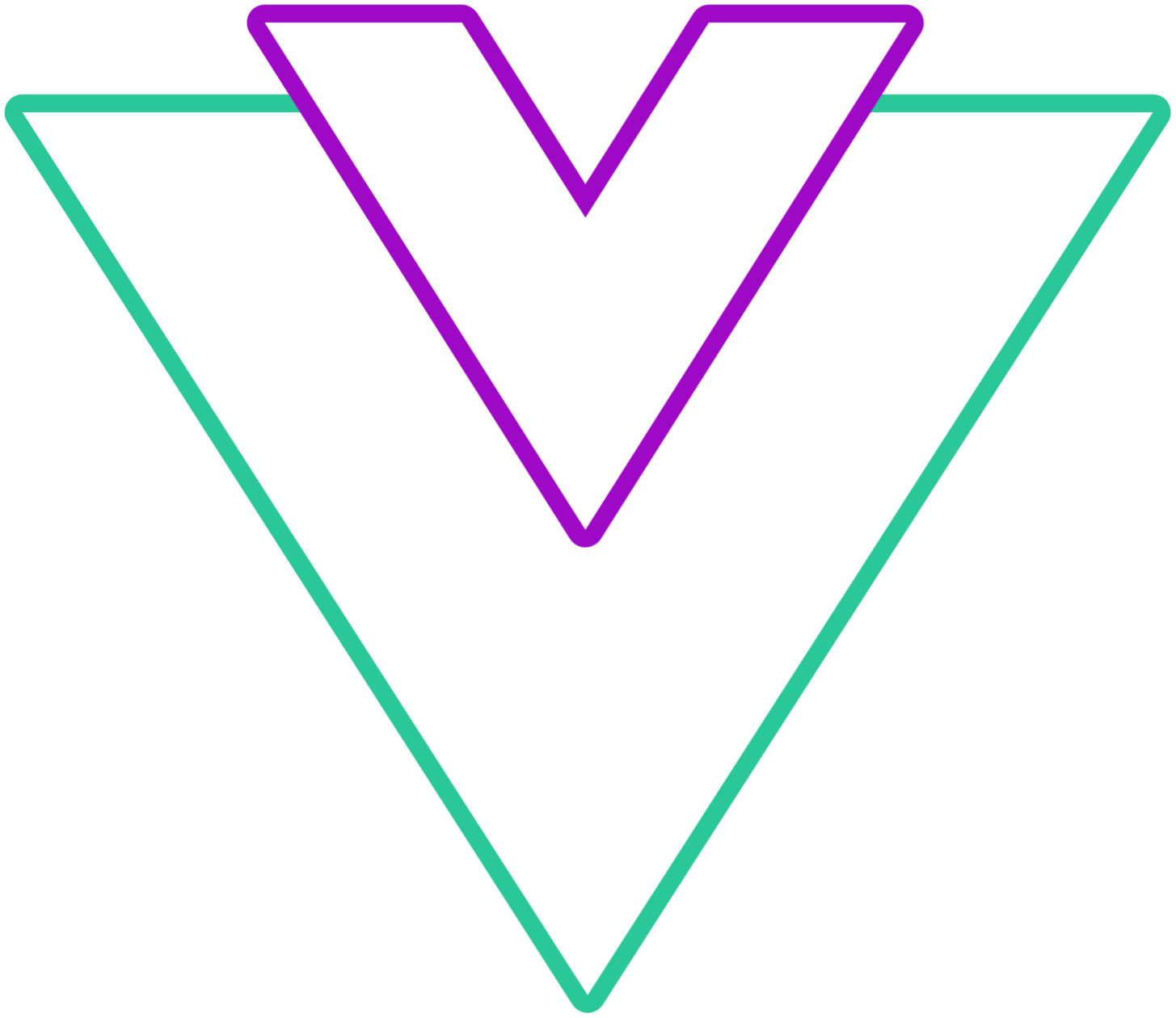 Vue Datepicker
Vue Datepicker