Calendar configuration
Configure calendar options such as behavior or available dates
Info
- When checking the examples, for
booleanprop types, the example will show the behavior opposite of what is set for the default value - If you use the component in the browser
<script>tag, make sure to pass multi-word props with-, for example,weekNumbersasweek-numbersand so on
calendar
Customize the calendar view, filter out weeks, add or remove custom classes
Warning
Do not modify date values
- Type:
(weeks: CalendarWeek[]) => CalendarWeek[]; - Default:
null
interface CalendarWeek {
days: {
text: number | string; // Value displayed in the calendar day box
value: Date; // Date that is going to be selected, do not modify
current: boolean; // If the date belongs to the currenct month
classData: Record<string, boolean>; // All classes for a specific date
}
}Code Example
<template>
<VueDatePicker v-model="date" :calendar="calendarFn" />
</template>
<script setup>
import { ref } from 'vue';
const date = ref();
// Display only week with 15th date and add custom-class to all dates in that week
const calendarFn = (weeks) => {
return weeks
.filter((week) => week.days.some((day) => day.text === 15))
.map((week) => ({
...week,
days: week.days.map((day) => {
day.classData['custom-class'] = true;
return day;
}),
}));
}
</script>week-numbers
Display week numbers in the calendar. You can switch between local index, ISO numbering and custom function
Deprecation warning
Using string or function as a prop type is deprecated, please use object (WeekNumbersOpts) configuration
- Type:
WeekNumbersProp - Default:
null
type WeekNumbersProp =
| 'iso'
| 'local'
| ((date: Date) => string | number)
| WeekNumbersOpts;
interface WeekNumbersOpts {
type: 'iso' | 'local' | ((date: Date) => string | number);
hideOnOffsetDates?: boolean;
}Code Example
<template>
<VueDatePicker v-model="date" :week-numbers="{ type: 'iso' }" />
</template>
<script setup>
import { ref } from 'vue';
const date = ref(new Date());
</script>hide-offset-dates
Hide dates from the previous/next month in the calendar
- Type:
boolean - Default:
false
Code Example
<template>
<VueDatePicker v-model="date" hide-offset-dates />
</template>
<script setup>
import { ref } from 'vue';
const date = ref(new Date());
</script>min-date
All dates before the given date will be disabled
- Type:
Date | string - Default:
null
Code Example
<template>
<VueDatePicker v-model="date" :min-date="new Date()" />
</template>
<script setup>
import { ref } from 'vue';
const date = ref(new Date());
</script>max-date
All dates after the given date will be disabled
- Type:
Date | string - Default:
null
Code Example
<template>
<VueDatePicker v-model="date" :max-date="new Date()" />
</template>
<script setup>
import { ref } from 'vue';
const date = ref(new Date());
</script>prevent-min-max-navigation
Prevent navigation after or before the min-date or max-date
- Type:
boolean - Default:
false
Code Example
<template>
<VueDatePicker v-model="date" :min-date="minDate" :max-date="maxDate" prevent-min-max-navigation />
</template>
<script setup>
import { ref } from 'vue';
import { addMonths, getMonth, getYear, subMonths } from 'date-fns';
const date = ref(new Date());
// 2 months before and after the current date
const minDate = computed(() => subMonths(new Date(getYear(new Date()), getMonth(new Date())), 2));
const maxDate = computed(() => addMonths(new Date(getYear(new Date()), getMonth(new Date())), 2));
</script>ignore-time-validation
By default, when using min-date or max-date the time set on those dates will be included in validation. If you want to just check dates, pass this option to disable time check
- Type:
boolean - Default:
false
Code Example
<template>
<VueDatePicker
v-model="date"
:max-date="maxDate"
ignore-time-validation
placeholder="Select Date" />
</template>
<script setup>
import { ref } from 'vue';
const date = ref();
// Today with the time 00:00
// Without ignoreTimeValidation, you will not be able to select the date
const maxDate = ref(new Date(2022, (new Date()).getMonth(), (new Date()).getDate()));
</script>start-date
Open the datepicker to some preselected month and year
- Type:
Date | string - Default:
null
Code Example
<template>
<VueDatePicker v-model="date" :start-date="startDate" placeholder="Select Date" />
</template>
<script setup>
import { ref } from 'vue';
const date = ref();
const startDate = ref(new Date(2020, 1));
</script>focus-start-date
Open the datepicker to provided start-date ignoring the v-model value
- Type:
boolean - Default:
false
Code Example
<template>
<VueDatePicker v-model="date" :start-date="startDate" focus-start-date placeholder="Select Date" />
</template>
<script setup>
import { ref } from 'vue';
const date = ref(new Date());
const startDate = ref(new Date(2020, 1));
</script>week-start
Day from which the week starts. 0-6, 0 is Sunday, 6 is Saturday
- Type:
number | string - Default:
1
Code Example
<template>
<VueDatePicker v-model="date" week-start="0" />
</template>
<script setup>
import { ref } from 'vue';
const date = ref(new Date());
</script>filters
Disable specific values from being selected in the month, year, and time picker overlays
- Type:
Filters - Default:
null
interface Filters {
months?: number[]; // 0 = Jan, 11 - Dec
years?: number[]; // Array of years to disable
times?: {
hours?: number[]; // disable specific hours
minutes?: number[]; // disable sepcific minutes
seconds?: number[] // disable specific seconds
}
}Code Example
<template>
<VueDatePicker v-model="date" :filters="filters" />
</template>
<script setup>
import { ref } from 'vue';
import { getMonth, addMonths } from 'date-fns'
const date = ref(new Date());
// For demo purposes, disable the next 3 months from the current month
const filters = computed(() => {
const currentDate = new Date()
return {
months: Array.from(Array(3).keys())
.map((item) => getMonth(addMonths(currentDate, item + 1)))
}
})
</script>disable-month-year-select
Removes the month and year picker
- Type:
boolean - Default:
false
Code Example
<template>
<VueDatePicker v-model="date" disable-month-year-select />
</template>
<script setup>
import { ref } from 'vue';
const date = ref(new Date());
</script>year-range
Specify start and end year for years to generate
- Type:
[number, number] - Default:
[1900, 2100]
Code Example
<template>
<VueDatePicker v-model="date" :year-range="[2020, 2040]" />
</template>
<script setup>
import { ref } from 'vue';
const date = ref(new Date());
</script>reverse-years
Reverse the order of the years in years overlay
- Type:
boolean - Default:
false
Code Example
<template>
<VueDatePicker v-model="date" reverse-years :year-range="[2020, 2040]" />
</template>
<script setup>
import { ref } from 'vue';
const date = ref(new Date());
</script>allowed-dates
Allow only specific dates
- Type:
string[] | Date[] - Default:
[]
Code Example
<template>
<VueDatePicker v-model="date" :allowed-dates="allowedDates" />
</template>
<script setup>
import { ref, computed } from 'vue';
const date = ref();
// For demo purposes, enable only today and tomorrow
const allowedDates = computed(() => {
return [
new Date(),
new Date(new Date().setDate(new Date().getDate() + 1))
];
});
</script>disabled-dates
Disable specific dates
- Type:
Date[] | string[] | (date: Date) => boolean - Default:
[]
Note: If you use a custom function, make sure to return true for a disabled date and false for enabled
Code Example
<template>
<VueDatePicker v-model="date" :disabled-dates="disabledDates" />
</template>
<script setup>
import { ref, computed } from 'vue';
const date = ref(new Date());
// For demo purposes disables the next 2 days from the current date
const disabledDates = computed(() => {
const today = new Date();
const tomorrow = new Date(today)
tomorrow.setDate(tomorrow.getDate() + 1)
const afterTomorrow = new Date(tomorrow);
afterTomorrow.setDate(tomorrow.getDate() + 1);
return [tomorrow, afterTomorrow]
})
</script>disabled-week-days
Disable specific days from the week
- Type:
string[] | number[]- 0-6, 0 is Sunday, 6 is Saturday - Default:
[]
Code Example
<template>
<VueDatePicker v-model="date" :disabled-week-days="[6, 0]" />
</template>
<script setup>
import { ref } from 'vue';
const date = ref(new Date());
</script>no-disabled-range
Prevents range selection if the range includes disabled dates
- Type:
boolean - Default:
false
Code Example
<template>
<VueDatePicker
v-model="date"
range
no-disabled-range
:disabled-dates="disabledDates"
/>
</template>
<script setup>
import { ref } from 'vue';
import { addDays, subDays } from 'date-fns';
const date = ref(new Date());
const disabledDates = [subDays(new Date(), 1), new Date(), addDays(new Date(), 1)];
</script>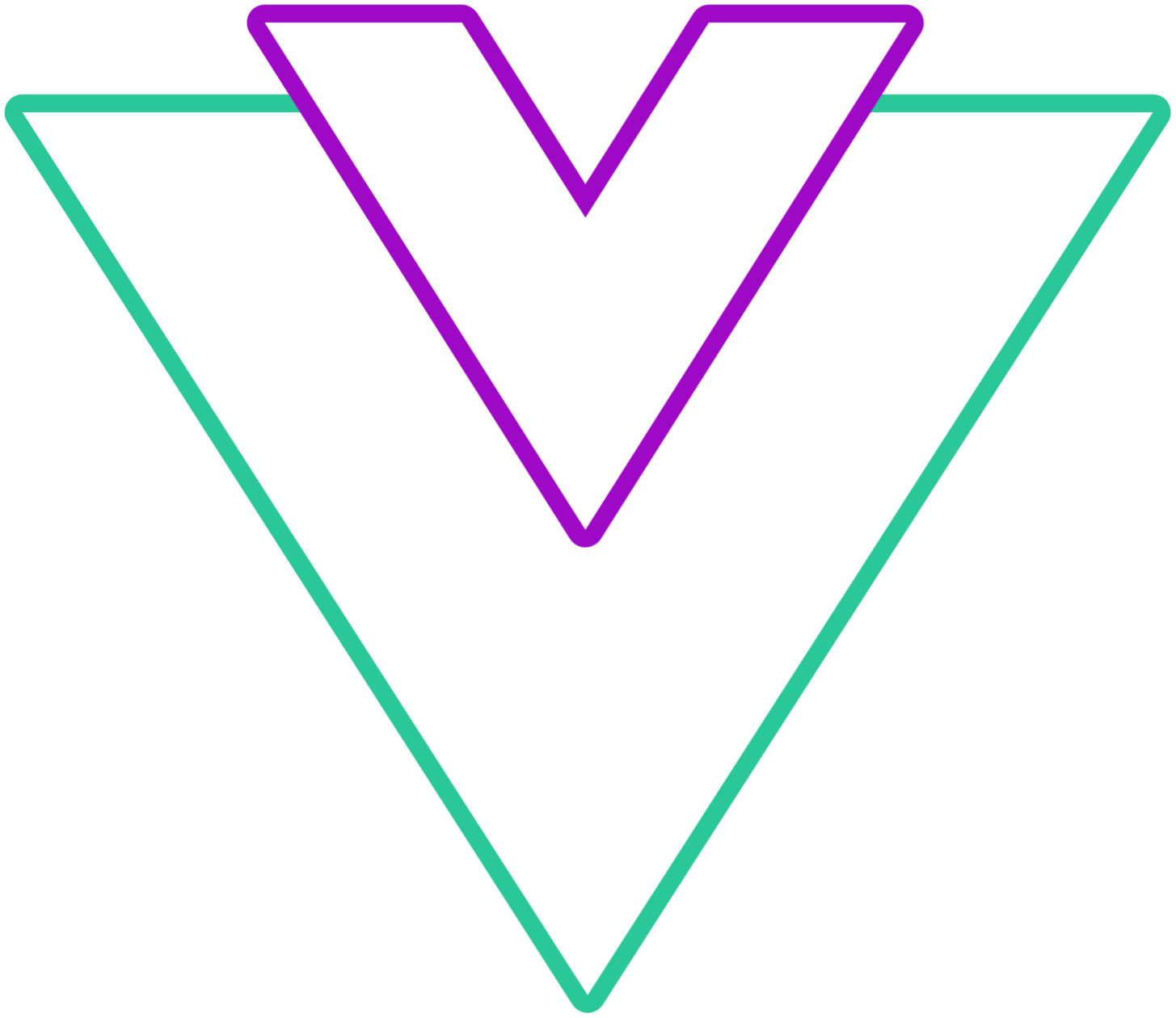 Vue Datepicker
Vue Datepicker